Contents
Force HTTPS Using htaccess on WordPress
Step 1: Update your general settings.
- Log into your WordPress dashboard ang go to Settings > General.
- Scroll down to the WordPress and Site URL Address field and replace the HTTP with HTTPS.
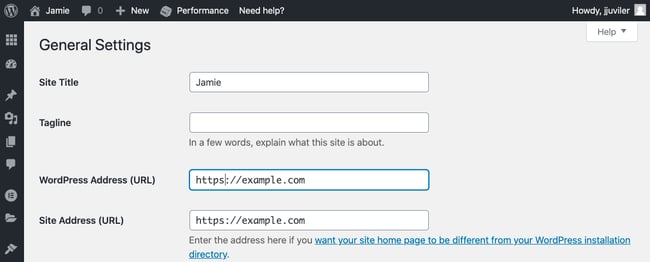
- Click the Save Changes button at the bottom of the page. You’ll be automatically logged out of your dashboard and have to log back in.
step 2: edit .httacess on worpress root folder
- add this line after
# END WORDPRESSRewriteCond %{SERVER_PORT} 80 RewriteRule ^(.*)$ https://www.domainanda.com/$1 [R,L]
if Custom Permalink Not Working
add rewrite engine rule on apache2.conf
sudo nano /etc/apache2/apache2.conf
add this line below directory section
<Directory /path/to/site>
#add the following setting to allow .htaccess in your web dir to work
AllowOverride FileInfo
#other settings ---
</Directory>install/update WordPress plugins without providing FTP access
add this to your wp-config.php file:
define('FS_METHOD', 'direct');this line is required on Woongkir Plugin on VPS deployment in you are not using FTP
Update failed fix hack
add this to .htaccess
php_value max_execution_time 300Upload image failed fix
# Give Ownership To www-data
chown -R www-data:www-data /var/www
# Correct Directory Permissions
find /var/www -type d -exec chmod 0755 {} \;
# Correct Files Permissions
find /var/www -type f -exec chmod 0644 {} \;